Starting with MySql [A Brief Tutorial]
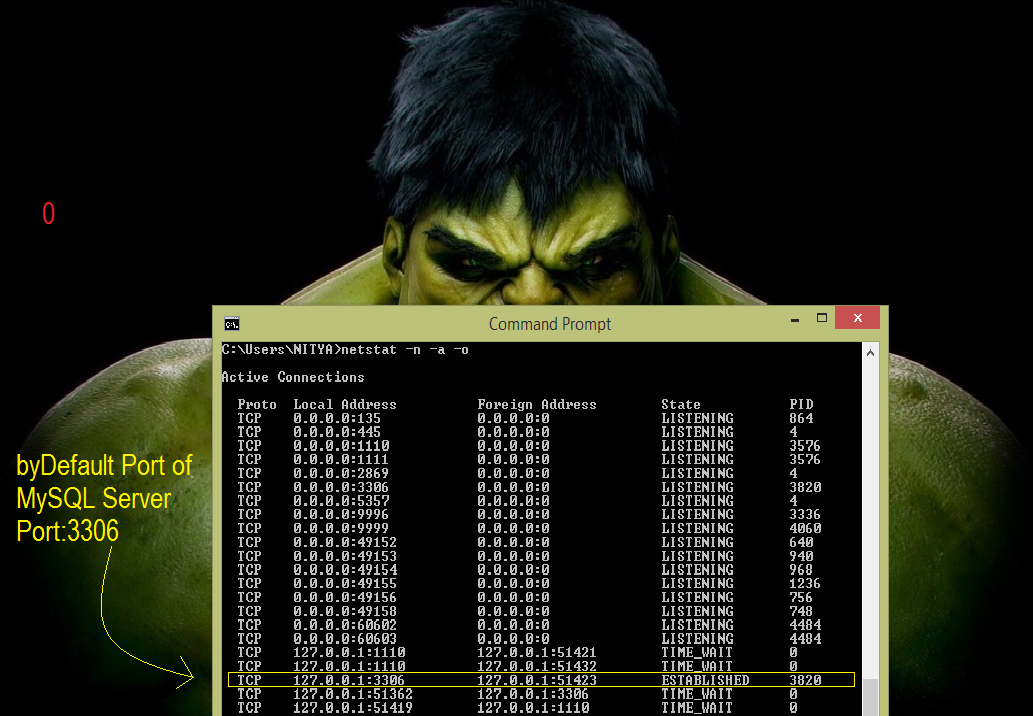
1:Download> Download From here : MySQL Download Link . 2:Install> Install your downloaded MySQL Server. 1-For Linux User in Ubuntu ,$ sudo apt-get install mysql-server 2-For Windows just double click on you downloaded msi package, and follow the steps. 3:Accessing MySQL Shell> Go to bin directory of installed MySQL server directory. and then follow the commands mysql -u root -p After entering the root MySQL password into the prompt (not to be confused with t...