Starting with MySql [A Brief Tutorial]
1:Download>
Download From here : MySQL Download Link.
2:Install>
Install your downloaded MySQL Server.
1-For Linux User in Ubuntu ,$ sudo apt-get install mysql-server
2-For Windows just double click on you downloaded msi package, and follow the steps.
Go to bin directory of installed MySQL server directory. and then follow the commands
mysql -u root -p
After entering the root MySQL password into the prompt (not to be
confused with the root droplet password), you will be able to start
building your MySQL database.
Two points to keep in mind:
- All MySQL commands end with a semicolon; if the phrase does not end with a semicolon, the command will not execute.
- Also, although it is not required, MySQL commands are usually written in uppercase and databases, tables, usernames, or text are in lowercase to make them easier to distinguish. However, the MySQL command line is not case sensitive.
-----
How to Create and Delete a MySQL Database
MySQL organizes its information into databases; each one can hold tables with specific data.You can quickly check what databases are available by typing:
SHOW DATABASES;
Your screen should look something like this:
mysql> SHOW DATABASES;
mysql> SHOW DATABASES;
+--------------------+
| Database |
+--------------------+
| information_schema |
| mysql |
| test |
+--------------------+
4 rows in set (0.01 sec)
Creating a database is very easy:
CREATE DATABASE database name;
CREATE DATABASE database name;
Drop the database:
DROP DATABASE database name;
How to Access a MySQL Database
Once we have a new database, we can begin to fill it with information.The first step is to create a new table within the larger database.
Let’s open up the database we want to use:
USE events;
In the same way that you could check the available databases, you can
also see an overview of the tables that the database contains.
SHOW tables;
SHOW tables;
Since this is a new database, MySQL has nothing to show, and you will get a message that says, “Empty set”
How to Create a MySQL Table
Let’s imagine that we are planning a get together of friends. We can use MySQL to track the details of the event.Let’s create a new MySQL table:
CREATE TABLE potluck (id INT NOT NULL PRIMARY KEY AUTO_INCREMENT, name VARCHAR(20), food VARCHAR(30), confirmed CHAR(1), signup_date DATE);
This command accomplishes a number of things:
- It has created a table called potluck within the directory, events.
- We have set up 5 columns in the table—id, name, food, confirmed, and signup date.
- The “id” column has a command (INT NOT NULL PRIMARY KEY AUTO_INCREMENT) that automatically numbers each row.
- The “name” column has been limited by the VARCHAR command to be under 20 characters long.
- The “food” column designates the food each person will bring. The VARCHAR limits text to be under 30 characters.
- The “confirmed” column records whether the person has RSVP’d with one letter, Y or N.
- The “date” column will show when they signed up for the event. MySQL requires that dates be written as yyyy-mm-dd
We can remind ourselves about the table’s organization with this command:
DESCRIBE potluck;
How to Add Information to a MySQL Table
We have a working table for our party. Now it’s time to start filling in the details.Use this format to insert information into each row:
INSERT INTO `potluck` (`id`,`name`,`food`,`confirmed`,`signup_date`) VALUES (NULL, "John", "Casserole","Y", '2012-04-11');
How to Update Information in the Table
Now that we have started our potluck list, we can address any possible changes. For example: Sandy has confirmed that she is attending, so we are going to update that in the table.UPDATE `potluck` SET `confirmed` = 'Y' WHERE `potluck`.`name` ='Sandy';
You can also use this command to add information into specific cells, even if they are empty.
How to Add and Delete a Column
We are creating a handy chart, but it is missing some important information: our attendees’ emails.We can easily add this:
ALTER TABLE potluck ADD email VARCHAR(40);
This command puts the new column called "email" at the end of the table by default, and the VARCHAR command limits it to 40 characters.
However, if you need to place that column in a specific spot in the table, we can add one more phrase to the command.
ALTER TABLE potluck ADD email VARCHAR(40) AFTER name;
Now the new “email” column goes after the column “name”.
Just as you can add a column, you can delete one as well:
ALTER TABLE potluck DROP email; I guess we will never know how to reach the picnickers.
How to Delete a Row
If needed, you can also delete rows from the table with the following command:DELETE from [table name] where [column name]=[field text];
For example, if Sandy suddenly realized that she will not be able to participate in the potluck after all, we could quickly eliminate her details.
mysql> DELETE from potluck where name='Sandy';
Query OK, 1 row affected (0.00 sec)
mysql> SELECT * FROM potluck;
+----+------+-----------+-----------+-------------+
| id | name | food | confirmed | signup_date |
+----+------+-----------+-----------+-------------+
| 1 | John | Casserole | Y | 2012-04-11 |
| 3 | Tom | BBQ | Y | 2012-04-18 |
| 4 | Tina | Salad | Y | 2012-04-10 |
+----+------+-----------+-----------+-------------+
3 rows in set (0.00 sec)
Notice that the id numbers associated with each person remain the same.
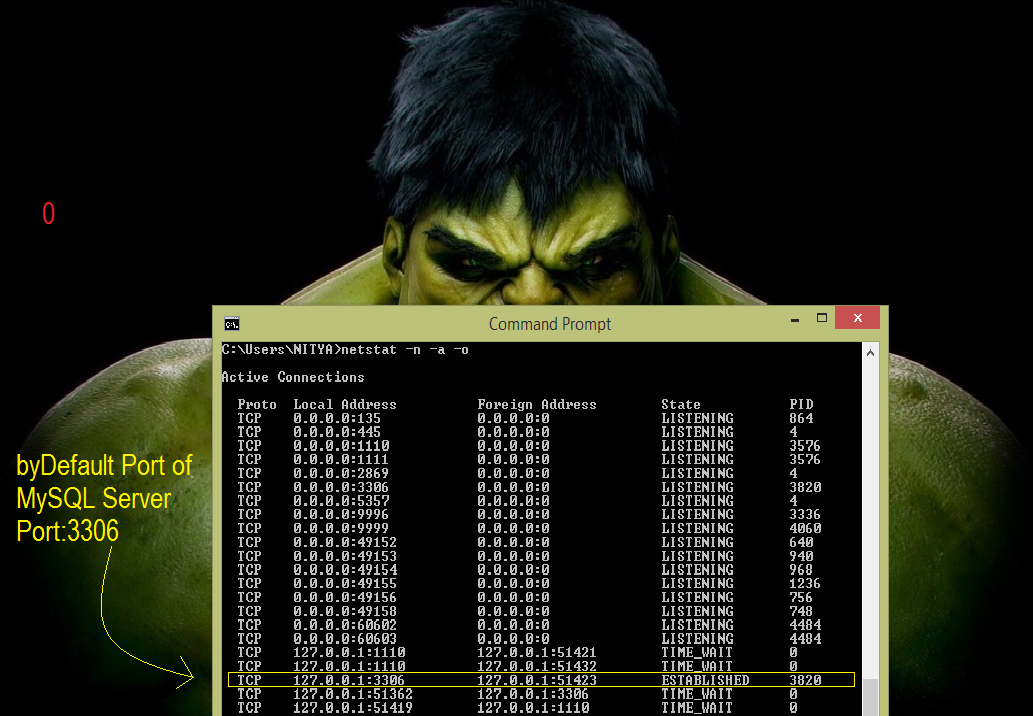





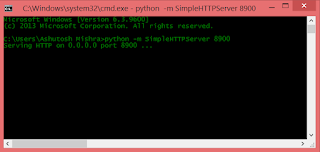

Comments
Post a Comment